ELMO Playは、エルモ社Android搭載実物投影機(STEM-Cam)から直接アクセスしてアプリケーションをダウンロードできます。
専用アプリケーションには有料のものと無料のものがございます。
販売からご利用開始までの流れをご紹介します。
ELMO Play is directly accessible from the ELMO STEM-Cams to download various applications. Some applications are fee-based.
Below is a brief outline of our service on this website.
販売からご利用開始までA brief outline of our service

STEP1
WPS Officeを選択します。Select WPS Office
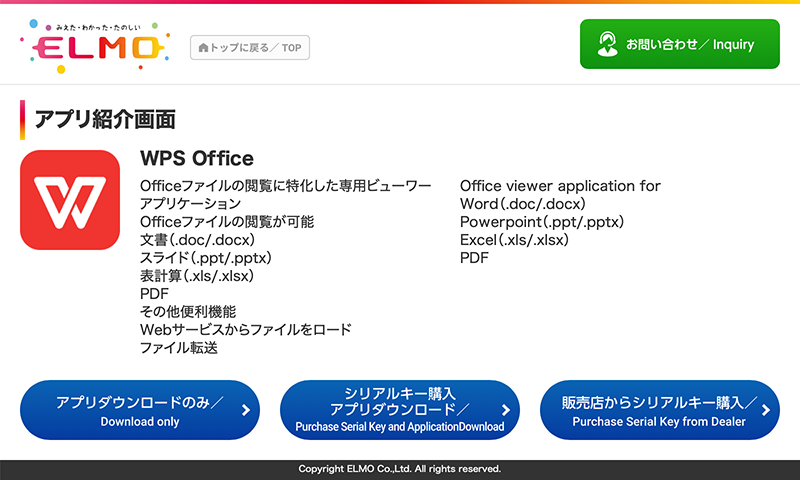
- アプリダウンロードのみ/ Download only
- 製品にアプリケーションのダウンロードのみを行う場合に選択します。
シリアルキーの購入を行う場合は次の「シリアルキー購入とダウンロード」を選択してください。For download only.
Select “Purchase Serial key and Download” in case you need to purchase the key. - シリアルキー購入 アプリダウンロード/
Purchase Serial Key and Application Download - 製品にアプリケーションのダウンロードとアプリケーションを利用するためのシリアルキーの購入を行う場合に選択します。販売はクレジットカード購入のみです。For purchasing the serial key and download it.
Credit card only. - 販売店からシリアルキーを購入/
Purchase Serial key from Dealer - 販売店様よりシリアルキーのみを購入したい場合はこちらを選択します。お問い合わせフォームに移動しますのでアプリ名と数量をご記入ください。For purchasing the serial key from a dealer.
Please specify the name of application and required number in the inquiry page.
STEP2
注文内容を確認する。Confirm ordered item.
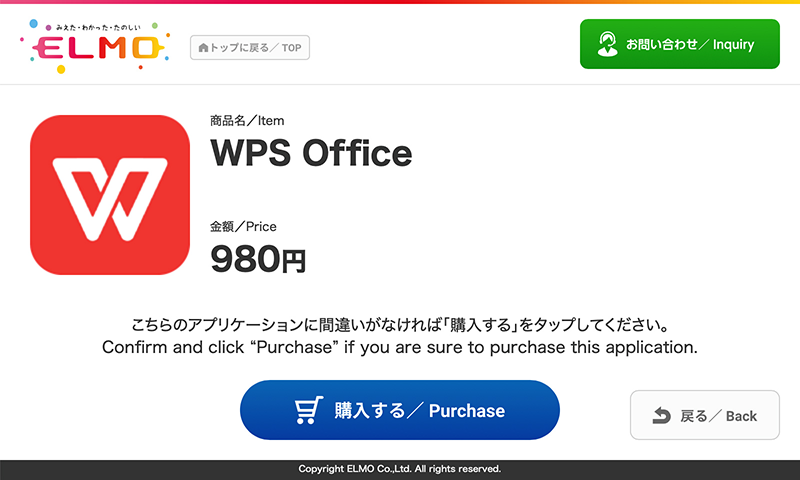
ご購入後は変更、返品ができません。お間違えがないか、アプリ名をご確認ください。
ご注文いただけるアプリは1個/1台のみです。2台分以上必要な場合は、お問い合わせフォームよりお問い合わせください。We do not accept changing item or cancelling order once confirmed. So please check your order before confirming.
Only one application is available to purchase per order.If you need to purchase more than two items per order, please ask from Inquiry page.
ご注文いただけるアプリは1個/1台のみです。2台分以上必要な場合は、お問い合わせフォームよりお問い合わせください。We do not accept changing item or cancelling order once confirmed. So please check your order before confirming.
Only one application is available to purchase per order.If you need to purchase more than two items per order, please ask from Inquiry page.
STEP3
お客様情報をご入力ください。Enter your data.
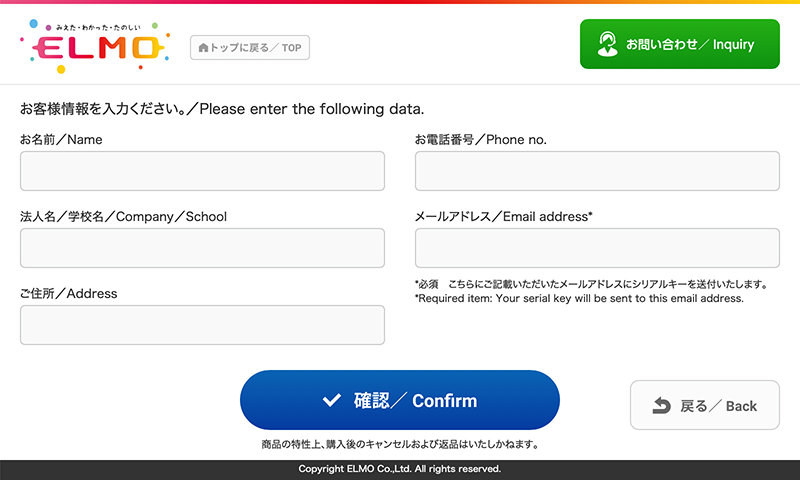
アプリケーションをご利用いただくためのシリアルキーは後日メールにてご案内いたします。
お間違えがあると届きませんのでご確認をよろしくお願いいたします。Your serial key will be sent to your email address at a later date.
Please double check your data to assure your receipt of the application purchased.
お間違えがあると届きませんのでご確認をよろしくお願いいたします。Your serial key will be sent to your email address at a later date.
Please double check your data to assure your receipt of the application purchased.
STEP4
クレジットカード情報を入力する。Enter your credit card information.
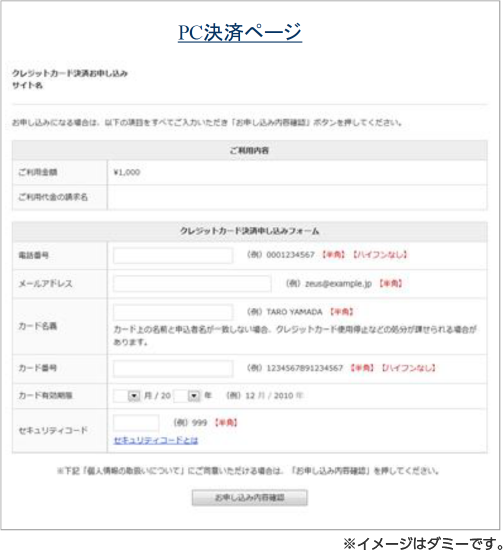
STEP5
クレジットカード決済が完了すると下記の画面が表示されます。A thanks message appears once the payment is settled.
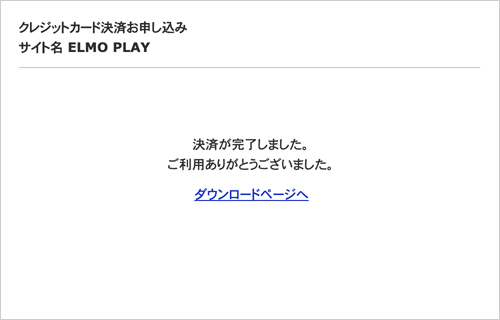
STEP6
ダウンロードをする。をクリックします。Click Download.
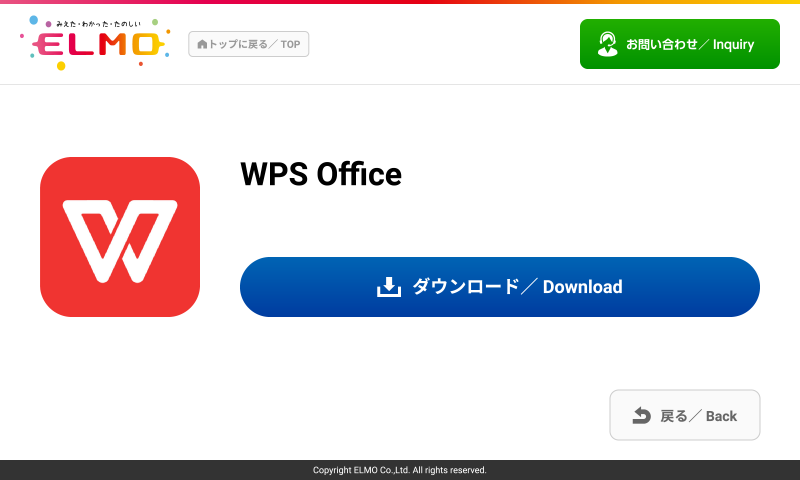
"ダウンロードする" をタップすると自動的にダウンロードおよびインストールが開始されます。
インストールが完了すると、実物投影機のホーム画面にアプリが追加されます。Click Download, then the application is downloaded and installed on your ELMO device automatically.
Once installation is done, the icon appears on the home window of the device.
インストールが完了すると、実物投影機のホーム画面にアプリが追加されます。Click Download, then the application is downloaded and installed on your ELMO device automatically.
Once installation is done, the icon appears on the home window of the device.
STEP7
シリアルキーの送付。License key is sent.
ご注文時に入力したメールアドレス宛てに後日シリアルキーを送付いたします。
ご利用開始時にはアクティベート作業が必要です。
シリアルキーを入力する際にはインターネット環境が必要です。Your serial key is sent to your email address at a later date.
The application must be activated with the serial key purchased.
You need to connect the Internet to enter the serial key.
ご利用開始時にはアクティベート作業が必要です。
シリアルキーを入力する際にはインターネット環境が必要です。Your serial key is sent to your email address at a later date.
The application must be activated with the serial key purchased.
You need to connect the Internet to enter the serial key.

STEP1
Scottie Go Eduを選択します。Select Scottie Go
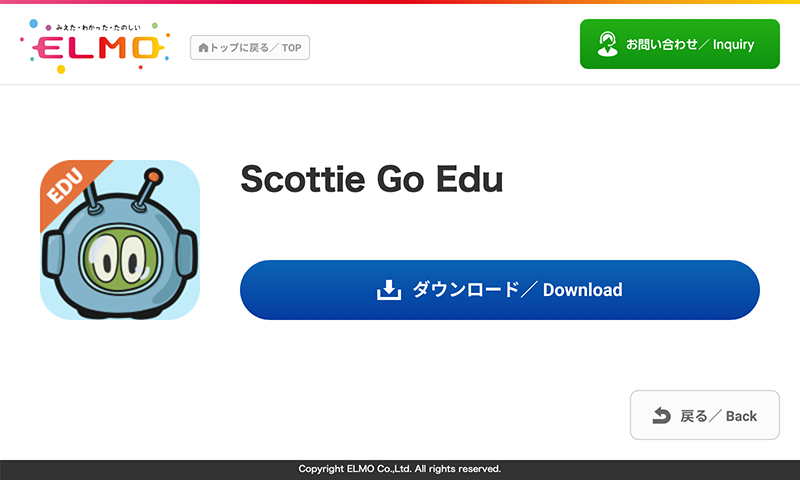
[ダウンロードする]を選択すると、自動的にダウンロードとインストールが開始されます。
インストールが完了すると、実物投影機のホーム画面にアプリが追加されます。
【ScottieGo! に必要なタイルとライセンスキーについて】
ScottieGo!タイルは販売店またはAmazonにてご購入下さい。ScottieGo EDUおよびScottieGoスターターに必要なライセンスキーはタイルに同梱されています。
シリアルキーを入力する際にはインターネット環境が必要です。 Select Download, then the application will be downloaded and installed on your ELMO device automatically.
Once installation is done, you will see the icon on the home screen of your device.License key is available in the box of ScottieGo! tiles.
Please ask the ScottieGo! local distributors for the tiles.
You need to connect to the Internet to activate the key.
インストールが完了すると、実物投影機のホーム画面にアプリが追加されます。
【ScottieGo! に必要なタイルとライセンスキーについて】
ScottieGo!タイルは販売店またはAmazonにてご購入下さい。ScottieGo EDUおよびScottieGoスターターに必要なライセンスキーはタイルに同梱されています。
シリアルキーを入力する際にはインターネット環境が必要です。 Select Download, then the application will be downloaded and installed on your ELMO device automatically.
Once installation is done, you will see the icon on the home screen of your device.License key is available in the box of ScottieGo! tiles.
Please ask the ScottieGo! local distributors for the tiles.
You need to connect to the Internet to activate the key.